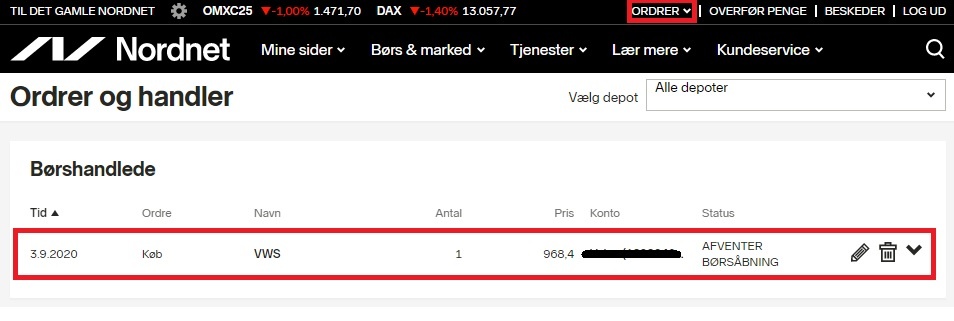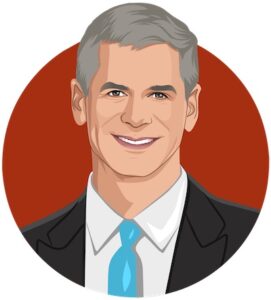How-to guide
On this page you can learn how to place an order on a trading platform. The example used is buying Vestas shares with Nordnet, but it could be any company and your preferred bank/trading platform.
No matter where you choose to shop, there are a few good habits you should always follow:
- Place your orders when the market is closed. This prevents your orders from being executed the moment you click and gives you the opportunity to correct any errors. It also counteracts our human tendency to get carried away by the market and pay a price we didn’t intend.
- Ask yourself the question: Why am I right? In every transaction, there’s a seller and a buyer. When you buy a given stock, there is a counterparty who has assessed the situation and decided to do the opposite of you. Why is that the case and why are you right?
#1 - Create a repository
If you don’t already have a custody account with your bank or trading platform, the first step is to set up a custody account. Fortunately, it’s quick and easy to access with NemID on virtually all trading platforms and banks.
Example: Nordnet – On the front page of www.nordnet.dk, click on“Become a customer” in the top right corner (marked in red below)
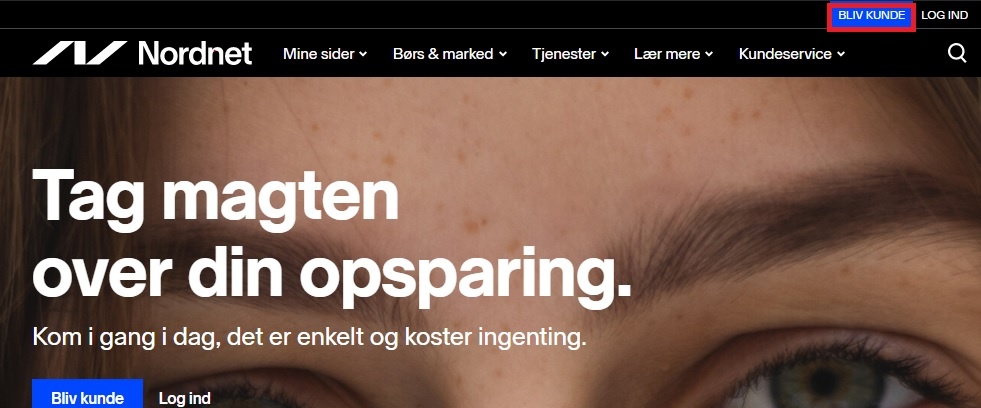
– Fill in the required fields and click“Continue“
– Fill in other information, add your photo ID and sign with NemID.
#2 - Log in
Once you have received confirmation that your account has been created, you can log in to the trading platform.
– On the front page of www.nordnet.dk, click“Log in” at the top right or in the middle of the page
– Log in with NemID (a good tip: Only use NemID for login to ensure the highest level of security)
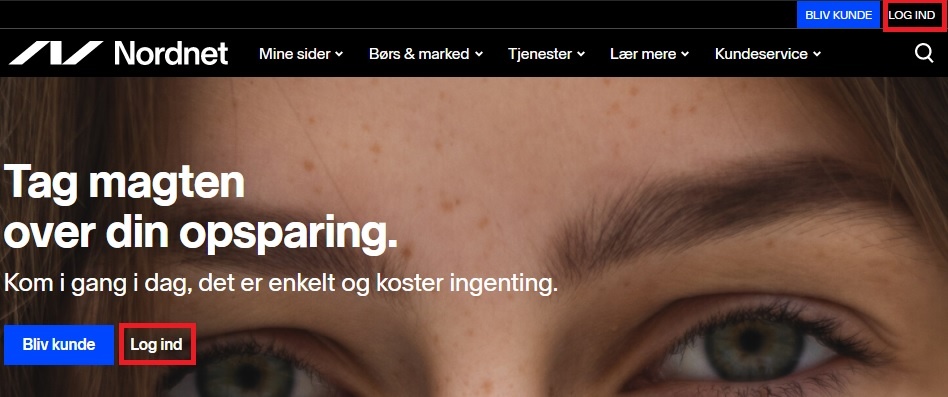
#3 - Find the stock you want to buy
From the front page of your login image, you can search for securities from a number of different places. The easiest one is:
- Click on the“Search securities” field in the top right corner. For example, search for “Vestas”.
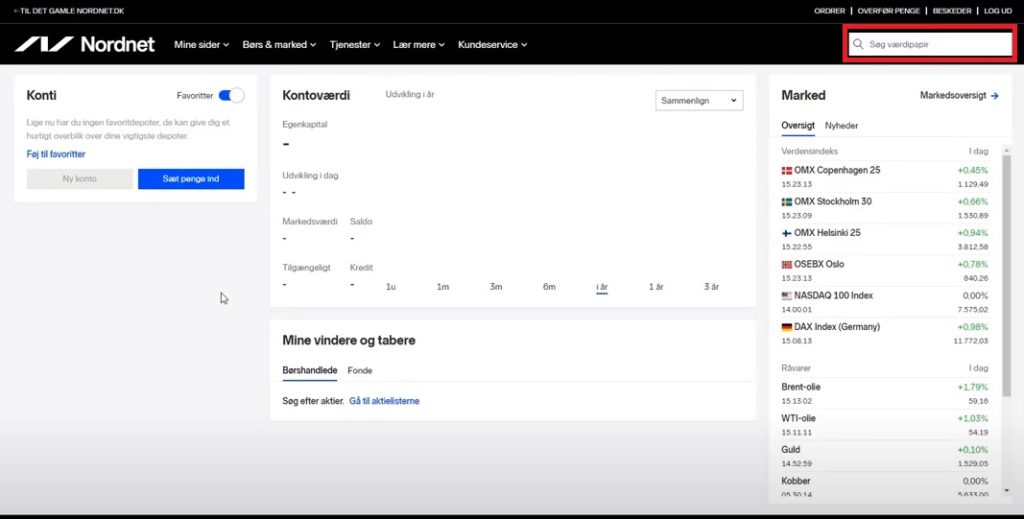
You will then see the possible search results for “Vestas”. The first search result is Vestas shares listed in Denmark and traded in Danish kroner. The next two search results are similar to Vestas shares, but traded on the German stock exchange Xetra in Euro.
- Click on the relevant search result. In this case, the top result“Vestas Wind Systems A/S” at a price of 968.40.
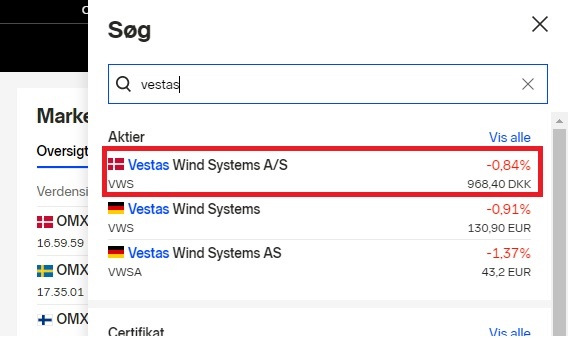
#4 - Buy the stock
You will now see the page for the company you searched for. In this example, Vestas. The page shows trading information about the Vestas share. Pay special attention to the “Latest” field in the top left corner. Here you can see what the share was last traded at and what you can expect to be able to buy the share for. In this example, 968.40 kr.
- Click on the“Buy” box in the top right corner.
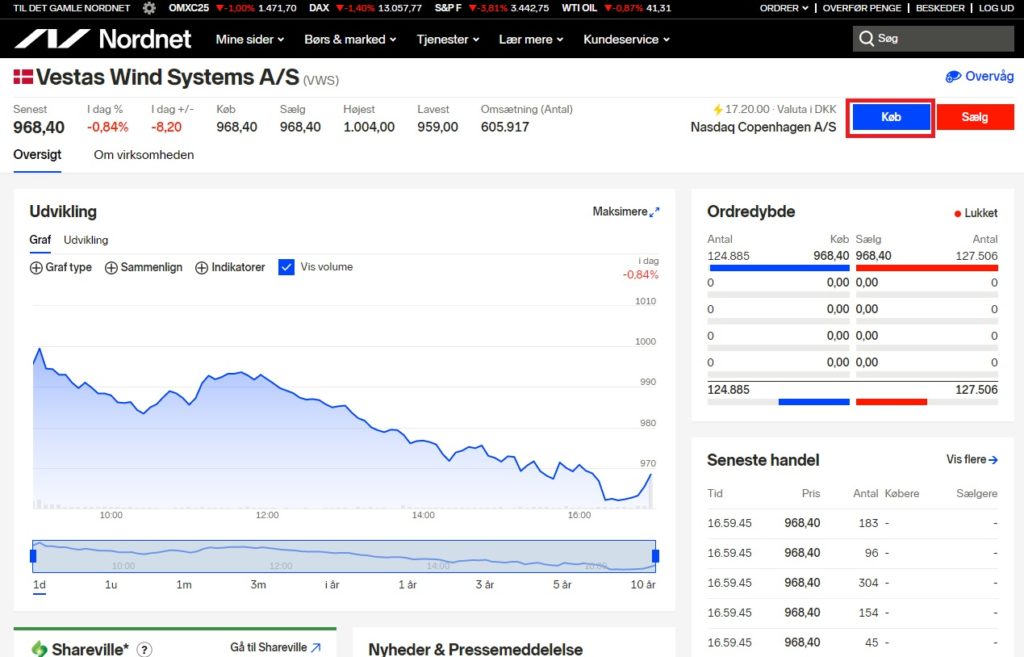
- Fill in the fields under the“Purchase” field (marked in red below):
-
- “Account“: Here you select the account you want to trade from.
-
- “Order type“: The vast majority of private investors should choose “Simple”, which is the default order type at Nordnet. “Simple” is a so-called limit order, which is placed in the order book with price and quantity as the only terms. The order remains on the exchange until all or part of the order is traded or the validity period expires. You can read about the other word types here, but it really shouldn’t be necessary.
-
- “Quantity“: Here you select how many shares you want to buy.
-
- “Price“: Here you enter the price per share that you are willing to pay. I would recommend that you use the latest price at which the share was traded as a starting point and add 1-2% to increase the likelihood of the deal going through. You can find the latest price under “Latest” in the top left corner of the page.
-
- “Valid until“: Here you select how long the order should await fulfillment. Remember that the exchange is a marketplace that facilitates trades between two parties. For an order to be executed, there must be both a buyer and a seller who both want to trade at a given price. Otherwise, the deal simply won’t go through.
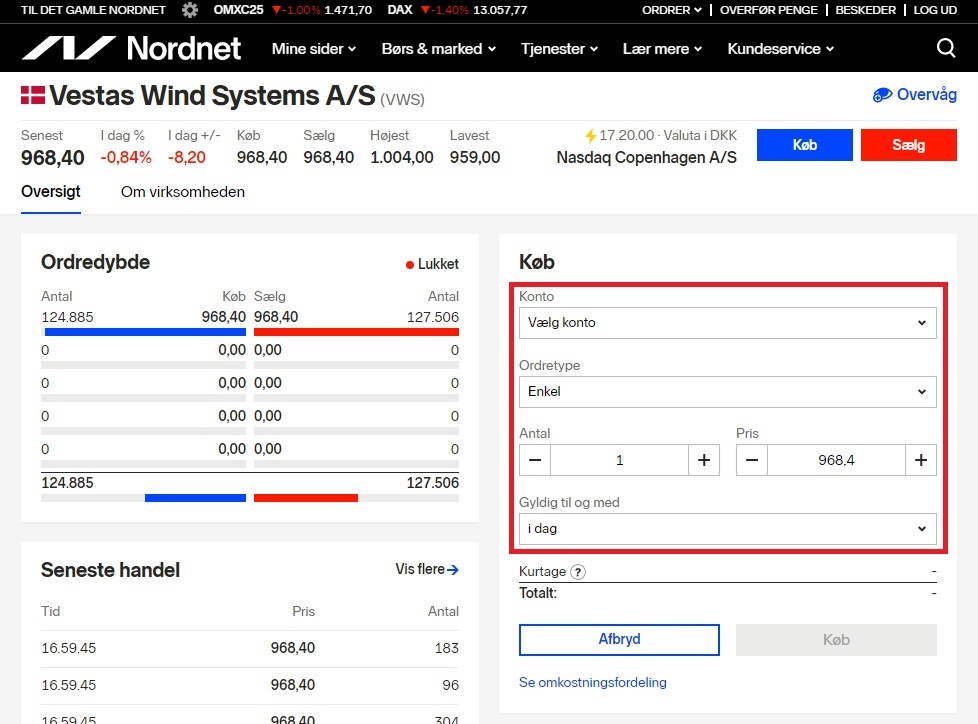
Once all information is entered, click“Buy“
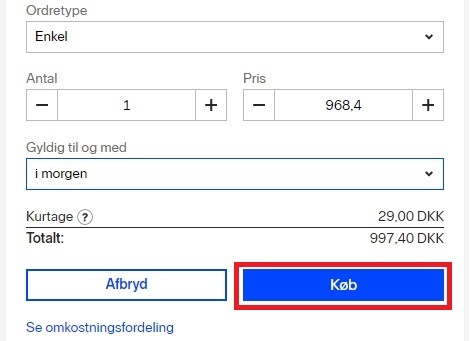
#5 Confirm that the order is correct
You will then be presented with a pop-up screen with your order confirmation.
- Verify that all information is correct and click“Buy” again.
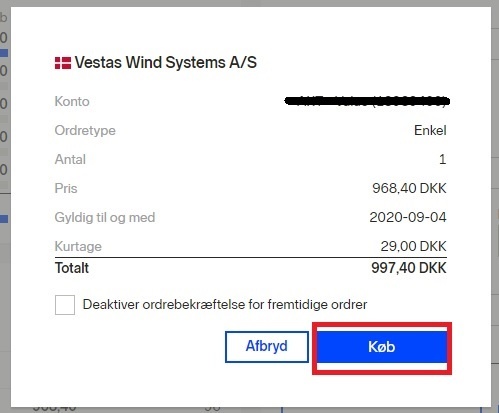
Your order is now set for fulfillment and you will get a pop-up where you can either choose to view the order or close it.
- Click“View orders” and verify that the order is correct.
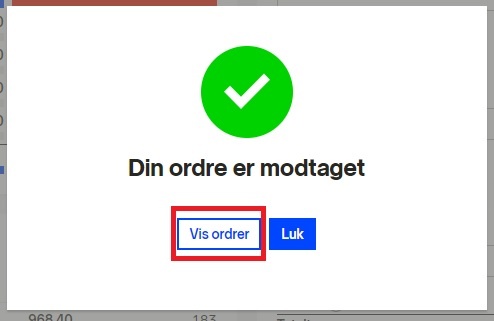
You can now see the list of your active trades waiting to be completed. You can always find your orders in the top right menu under“Orders“.